How to Change Windows 10 Password from Computer Management
Step 1. Press Windows + R keys to open Run box and type the ompmgmt.msc command and press enter to open computer management window.
Step 2. Click the Local Users and Groups on the left part and select User option. Then all users will be listed on the right part.
Step 3. Then you just need to right-click a user account and choose Set Password.
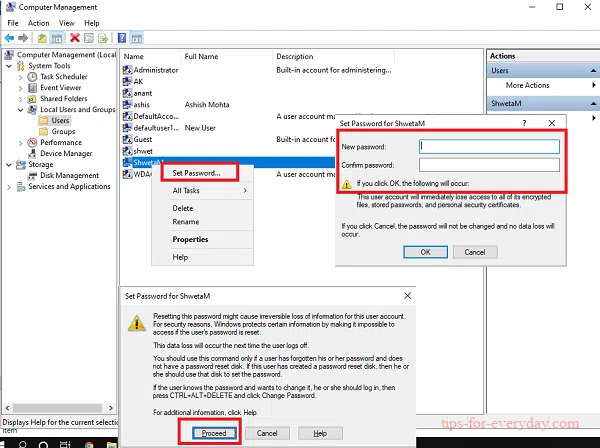
Step 4. You will be asked to type a new password for your selected account. After you completing these steps, a window popping up and saying: password has been set.
