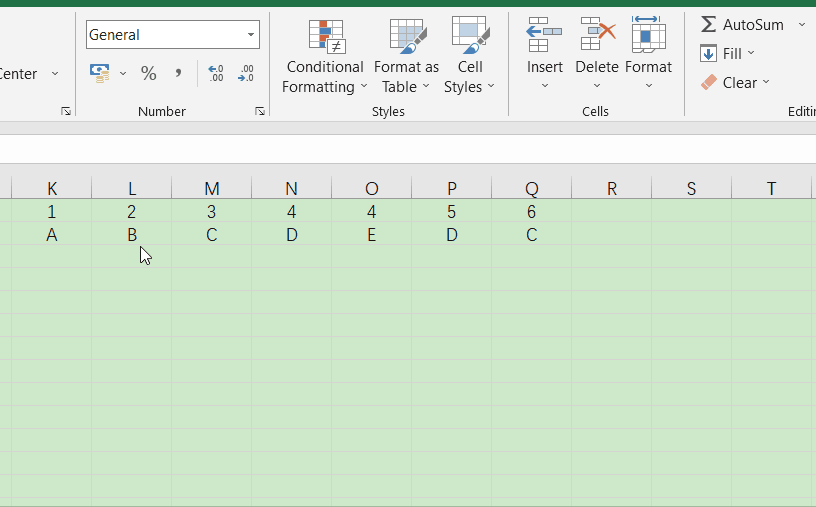Step 1
Open an Excel spreadsheet. Highlight the range of cells you want to search for duplicates. To highlight data, left-click at the top left of the first cell and drag the cursor to the bottom right of the last cell.
Step 2
Click on the "Home" tab.
Step 3
Click on "Conditional Formatting" in the "Styles" group.
Step 4
Mouse over "Highlight Cells Rules" and then click on "Duplicate Values."
Step 5
Click on the drop-down menu on the right to choose a highlight color, then click the "OK" button. Excel will highlight the duplicates in the cells you selected.