Insert multiple rows at once:
Select multiple cells (for example, select A5: A8 cell area), switch to the [Start] TAB, click the drop down button to the right of the [Insert] button in the [Cells] option group, the drop down menu will pop up, click the [Insert Sheet Rows] option to insert 4 rows at a time.
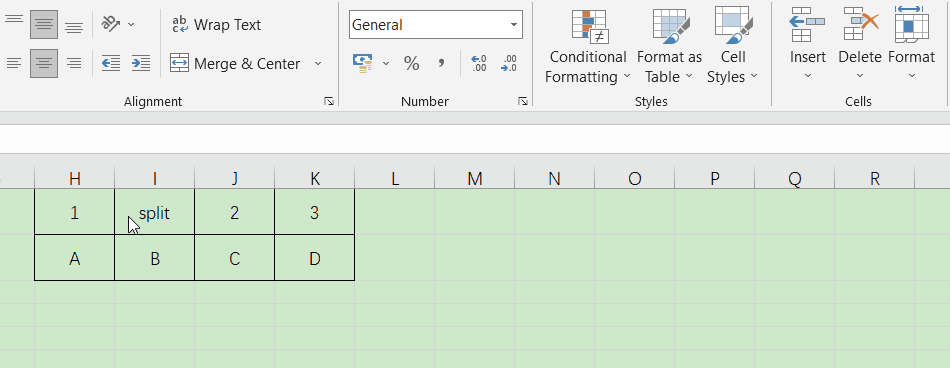
Insert multiple columns at once:
Selected must be on the left side of the insert column of multiple cell (for example: select the C2: F2 cell area), switch to "start" TAB, click in the 【cell】 option group "insert" button to the right of the drop-down button, the pop-up menu, click options【insert worksheet columns】 one-time, diagram is as follows:
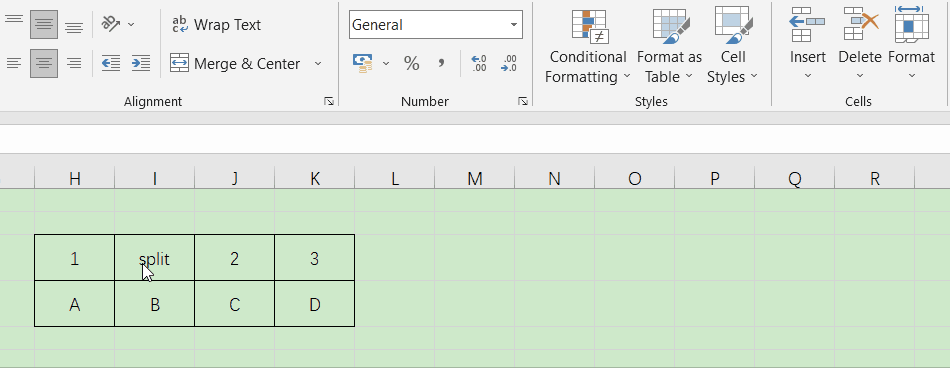
-
Previous
How to Lock Cells in Excel -
Next
How to Remove Duplicates in Excel
