How to Make a PowerPoint File Smaller
Using JPEG files rather than other file formats will cut down on your presentation's overall size.
When formulating a presentation, using the default plain backgrounds in your slides will make your file smaller than if you upload detailed backgrounds.
Here is the way to reduce Powerpoint file size.
Method1 Compress Pictures
Double-click an image. Doing so will open the Format tab at the top of the PowerPoint window.
Click Compress Pictures. This option is just below the Transitions tab. Clicking it will invoke a pop-up window.
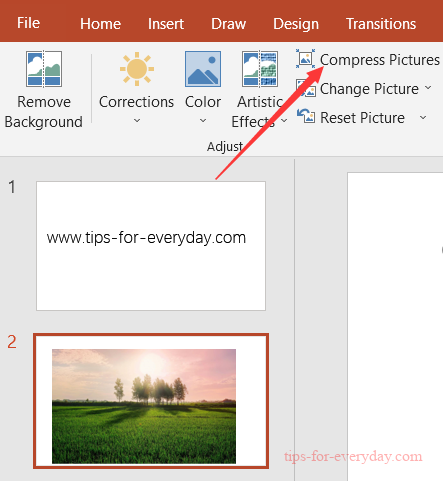
Uncheck the "Apply only to this picture" box. It's the first option at the top of the Compress Pictures window. Disabling this option will ensure that all pictures in your presentation are compressed.
Click the E-mail (96 ppi) option. This option is near the bottom of the Compress Pictures window.
Click OK. Doing so will apply the compression settings to all images in your PowerPoint file, thereby reducing its overall size.
Method2 Removing Edit Data
1.Click the File tab. It's on the far-left side of the PowerPoint window's top row of options.
2.Click Options. This tab is at the bottom of the list of options on the left side of the window.
3.Click Advanced. You'll see this option near the middle of the left-hand column of options.
4.Check the Discard editing data box. It's below the "Image Size and Quality" heading, which is about halfway down the window. This option removes excess information from your PowerPoint presentation.
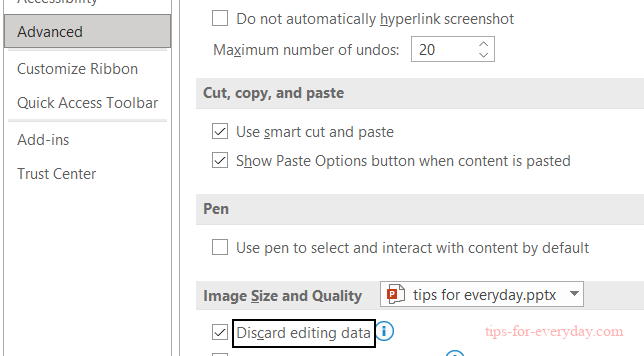
5.Click OK. This button is at the bottom of the window.
