1.Open desired word document you wish to apply track changes.
2.Go to Review Tab, under "Tracking" Group, click on track changes. It will change to orange colour, that means feature has "turned on"
3.Take the cursor to where you want to save changes and type, you will see colour of the text will different. It means that changes you are making are not permanent.
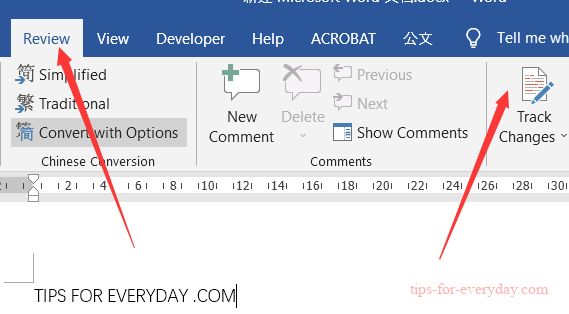
4.Go to "Tracking Group" and click on "Show Markup", choose "Balloons" and Click on your desired settings how you want to show your changes. Either you want to show your changes/Revisions in Balloons, with in your document or show only comments and Formatting in Balloons.
5.Go to "Comments" Group, under Review tab, click "New comment" where you want to insert a comment, leave a note or ask question.
6.Go to the Review Group, click on the Reviewing pane and choose either vertical or horizontal settings to carefully go through your document. OR go through them one by one by choosing "Next" or "Previous" from "Changes" Group.
7.Click on "Accept or Reject" from "Changes Group" to tell programme whether you want to keep or permanently delete a change.
Go to the "File Menu" and "Save" all changes that you made in your document.
