Method 1:
1. Hold down Ctrl+ the left mouse button and select the pictures to be resized one by one.
2. Click "Picture Format" in "Picture Tools" at the top.
3. Click the lower-right function of the right-most "Size" function module.
4. After setting "Height" and "Width", remember to remove the √ of "Lock aspect ratio" and "Relative to original picture size" below, and click OK to set successfully.
If you can't select multiple images at once,please view Why Can't You Choose Multiple Pictures in Word
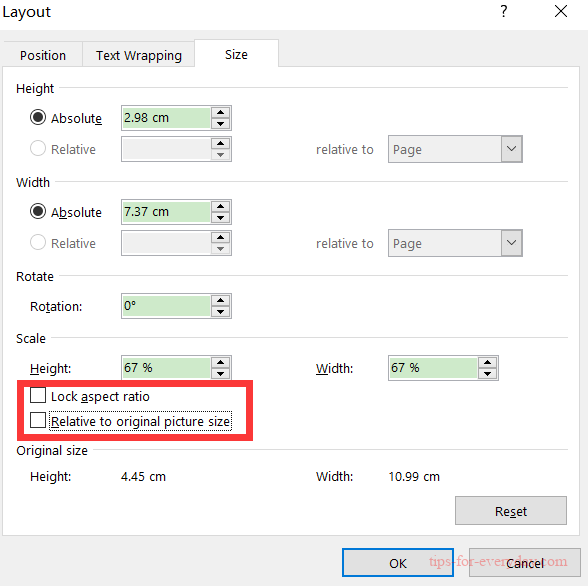
Method 2:
1. Set the size of a picture according to the steps in method 1.
2. Select other pictures to change size one by one, select one picture and press F4 once (you can't select multiple pictures).
